How to Create a Child Account on Youtube
I have a BFA in 3D animation. I'm also very interested in cinematography, editing, and web design.

How to make a safe YouTube account for your child
Canva.com
Creating a YouTube Account for Your Child
There are a couple of options that you can change to make your kid's YouTube account safer. In their profile, be sure that they are not using their full name. I recommend either using an alias, a screen name, or just the first name.
Settings to Adjust in Your Kid's Profile and Channel
- Don't use your full name when YouTube asks you to change your name.
- In the settings option of your account, click on "Privacy." Check the boxes next to "keep all my playlists private" and "keep all my subscriptions private." This will make sure that no one knows exactly what your kids are watching, so they are less likely to be targeted with ads and it prevents people from knowing what your kid is into. (note: if you keep this information private, you will be unable to subscribe to your kid's channel and keep an eye on what they're watching, commenting, and liking.)
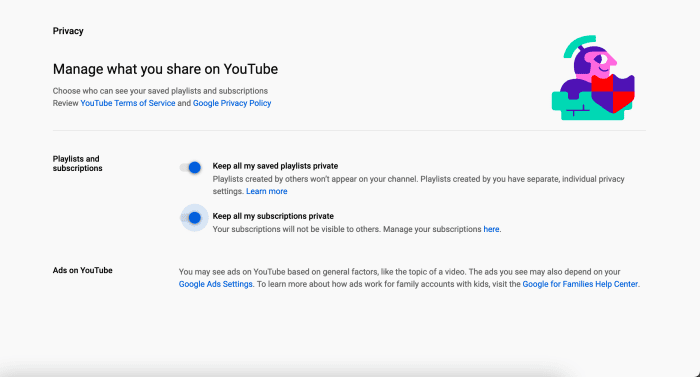
Changing privacy settings in YouTube
Topics to Talk to Your Kids About
- Don't share or exchange personal information (cellphone number, address, street name, what school you go to, your last name, etc.)
- Be sure to not film anything that may have your information on it. Your cat's ID tag may have your phone number showing in it, your cellphone, mail, etc. Always be sure to review a video before uploading it to YouTube for any personal information that may have been accidentally filmed.
- Not everyone is who they say they are. Fake accounts and predators do exist. Use caution when being invited to personal chat rooms, Skype, or instant messengers. Be wary of meetups of any kind or any invitations to meet in person.
When Uploading Videos
- Geotagging: When you're uploading a video, be sure not to geotag where it was taken. There's really no reason to show people or let them know where you recorded the video, especially if the user is a child. Be sure to choose the right privacy setting.
- Unlisted: This means your video is available to anyone who has the link to your video. This is not a completely private video, as people who have access to the link are able to send it to their friends. It will also not be included in searches on YouTube.
- Private: Private means that only people who you invite to see the video can see it. This is the best option if you're sharing personal videos, such as family gatherings, weddings, etc. Any video that has your personal information in it should always be released as private. You are then able to send your video to family and friends without releasing your information to the public.
- Public: This means that your video will be available to everyone and will show up when people search for a video on YouTube.
How to Monitor Your Kids' Activity on YouTube
If you have your kids' YouTube passwords, you can easily check the history and see what they have been viewing. You can find the history by checking your Google activity (myactivity.google.com)
If you don't have your kids' YouTube passwords, one of the easiest ways to monitor what they are uploading and watching is to subscribe to their channel. If you subscribe to a channel, whenever you log into your account, you'll be notified as to what they upload, and you can also see what videos they "like" and what they are commenting on. On your YouTube account, there's a section to only see videos that have been uploaded by accounts you are subscribed to.
However, if you or your kids have turned on all of the privacy settings, you will be limited in what you can see from them beyond just their public uploads.
How to Report Abuse to YouTube
You can learn how to report abuse to YouTube here.
Here you can report cyberbullying, harassment, threats, and impersonations. YouTube will then look into your report and take any necessary action.
Cyberbullying and Trolls: What You Need to Know
There can be a lot of cyberbullying and trolling in the YouTube comments section. You must understand that part of this is just how the internet works currently and it's hard to make it go away.
What Is Cyberbullying?
Cyberbullying is a form of harassment online. It can consist of negative comments, hateful messages, and name-calling. It's a form of trolling (see below). Essentially, it's the same thing as being bullied at school, but since the internet allows for anonymity, the cyberbully can say even more hurtful things as they are unknown. Talk to your kids about cyberbullying and trolls, and help them understand how to deal with negative comments.
Most people who are cyberbullies are bored and have nothing better to do than to try to provoke kids into fighting. It can happen everywhere—online games, YouTube, forums, chat messenger, etc.
If there is ever a real threat, you can always report cyberbullying to YouTube, where they will access the situation and possibly have the user's account suspended.
What Are Trolls?
Trolls are the people whose entire online presence rests on leaving negative comments on videos. Their sole purpose is to start fights in comments and try to get under your skin. It's important for your kids to know that if they are going to make online videos, that not every comment will be positive, and sometimes people leave hateful comments just because they are bored and want to pick a fight with anyone watching the video.
Usually, it has nothing to do with the content or the video, so tell your kids not to take it personally and ignore them. It's the equivalent of email spam, where the trolls will just pick a video and leave comments.
There's a saying among YouTubers, "haters are gonna hate," that is tossed around regarding trolls and cyberbullies that exist online just to start fights. It's a way to brush off the negativity.
Self-Help and Preventative Measures You Can Take
If your kids do encounter a troll or are being cyberbullied, you can block the offending users. YouTube name so they are no longer able to message/comment on your videos, and you can also remove their comments and either flag them as spam or just remove them. In extreme measures, you can disable comments on certain videos.
You can easily block or remove comments by hovering over the comments of your video. You'll be given options like "mark as spam," "blocker user," and "remove."
If things escalate, you are able to report incidents to YouTube.
YouTube's Restricted Mode Feature
In recent years, YouTube has added additional safeguards for users, particularly young children.
What Is Restricted Mode?
Restricted Mode is a filtering system on YouTube. It blocks mature content and videos from showing up in searches, very similar to safe search in google images. Users will also not be able to send mature videos to your account. Mature content is filtered by the YouTube community. Users flag videos as they view them if they contain mature content.
If a video has been flagged, any user under 18 will not be able to view the video. A browser that has been locked into Restricted Mode will also not be able to view the video. If you wish to watch a video with mature content, you would have to turn off restricted mode, then re-enable it to block mature content again.
While you do not need a YouTube account to enable Restricted Mode, you will be unable to lock restricted mode. This means that if you know where to change the option, anyone can turn it off. In order to prevent your kids or other people from switching Restricted Mode off, you'll need to create a YouTube account. You will also need to lock Restricted Mode for each internet browser that is used on your computer. Once locked, to turn Restricted Mode off, you'll have to log back into the account that originally locked it, enter your password and change the option to off.
How to Turn on Restricted Mode
- The Restricted Mode option is on every page of YouTube. To turn it on and off without an account, you just go to the drop-down menu in the upper right-hand corner of the site.
- The box will expand. Go to the bottom and click on "Restricted Mode" and a slider will appear allowing you to turn it on.
- Select save. You'll now get a confirmation on the top of YouTube that says Restricted Mode has been enabled.
Different Internet Browsers
One of the ways to bypass YouTube's Restricted Mode is to install a different browser, be sure to check for the different browsers that are installed on your computer. Here's a list of the most popular browsers.
- Chrome
- Firefox
- Internet Explorer
- Opera
- Safari
How to Lock a Browser Into Restricted Mode
- To be able to lock your browser into Restricted Mode, you must first have a YouTube account. You will be able to have your own YouTube account, as well as your kids. You will need to use a different account than your kids to lock everything, as you can only unlock the browser with one account (ideally, your own account so your kids cannot turn off the Restricted Mode).
- If you don't have a YouTube account, go ahead and create one. It's free and will also allow you to keep an eye on what your kids are up to. If you already have an account, go ahead and log into it.
- Go to the right-hand corner of YouTube and click on the drop-down menu.
- Go scroll to the bottom of the menu and click on "Restricted Mode," then turn the slider to on.
- Click on the right-hand menu again and scroll down and there will be an option to lock Restricted Mode on this browser.
- Hit save, then log out of your YouTube account to finish locking the browser.
- If you have another internet browser installed on your computer, be sure to repeat this process. You must lock Restricted Mode with each browser.
Different Ways Your Kids Can Get Around Restricted Mode
| Problem | Solution | YouTube Policy |
|---|---|---|
| Creating a fake YouTube account with a different age than their own. | Talk to your kids and create a YouTube account with them. You will be able to make sure the birthdate is right, however if they make a new account on their own, there's no way to fix this problem. | If Youtube finds out about a fake age on the account, the account will be suspended. |
| Installing a new internet browser. | Monitor what is being installed on your computer. If a new internet browser is installed, be sure to lock Restricted Mode on it. | At this time, Restricted Mode is locked per browser, so you must lock Restricted Mode for each. |
| Hacking into your YouTube account or leaving your account signed in. | In some cases, your kids may know your password and can log into your account and turn Restricted Mode off. To prevent this, use a unique password and monitor if Restricted Mode is still on occasionally. | n/a |
A Personal Experience
I've been on YouTube for over 10 years, since I was 10 years old. Some can say I was a little reckless with my personal information (I gave my address to a couple of people I got to know, who could have been potentially been predators), but I have never experienced any real threats from cyberbullying or trolling. I've seen it more than it has occurred to me.
Personally, I find YouTube to be a much safer website than Funnyjunk, Reddit, or forums. The most important thing is to tell your kids to be smart about who they talk to and use their judgment when someone is asking for any of their personal information. Think twice when anyone wants to meet you or wants to mail you a prize in the mail. This goes for the entire internet, not just YouTube.
If your kids want to upload videos and be in the videos, their identity will be out there, and there's a possibility that they can be recognized for who they are. However, have them use their judgment, videos on the internet, even if they are taken down, can still be out there. People can copy the video and save it and upload it again. Don't post anything on the internet that they would regret looking back on in 5 or 10 years. Showing around a stupid video that someone in your school made could turn into a viral video or something that is passed around at school and made fun of.
My best advice would be to see what videos they want to make, and if it's something like short films, let them go for it. If it's something that you would be embarrassed about them seeing years from now, talk to them about it. Make sure they know that once it's out there, it could haunt them, and their decisions today will affect how they are seen by their peers.
Educate Your Kids About Online Safety
The most important factor to always consider is that your kids are always going to find ways to get around certain safety measures if they feel there is a need to. Be open and willing to engage with them and show interest in what they want to do. Have conversations about what they're watching and why they want to create videos. You want to be the first person they come to for advice and not some stranger they only know through comments or messages.
If you have any stories about YouTube or tips for online safety, please leave them below. I will try to update any relevant information as it becomes available.
© 2013 Noelle
kevin on July 09, 2019:
t is the worst it does not work
Estarlig on July 01, 2019:
How to anything
osakajoe on April 20, 2019:
This article doesn't exactly show parents how to set up a YouTube account.
I am a parent and my child wants to start posting videos of himself playing with his action figures. I set up a g-mail account for him, only to find out I can't post his videos on his account until he turns 13. (He is 7.)
Is there any way to get around this? I am his parent, and he wouldn't even be the one logging in and out of the account I made for him. There seems to be no way to contact Google about this, and their automated help pages aren't helpful at all.
I'm sorry to have to ask in these comments, but how exactly DO you create a YouTube account for a 7yo? Information on setting up an account for someone under 13 would be helpful.
I reiterate; my child would not be anywhere near his account; I would be the one managing it, and anything he wants to upload would have to go through me or his mother.
Samuel on March 31, 2019:
hi thanks for the helping tips. I am drafting a contracts for my 11 year old he wants to become a youTuber . i has lot of stipulations about the information i have collected hdere. i draughted a conyract for my younger daughfter when she wanted to have a pornhub channel and there was no problems. it is all abouttrust!.
thanms you
Jackson on May 07, 2018:
Hi!!!Thank you for helpful tips,I am drafting a contract for my 12 years old that she wants to become a youtuber.It has many stipulations about some of the information I have collected reading here today. I drafted a contract for my younger dauther when she asked to have a facebook account,and I have never had a problem, it is all about trust...
It was very helpfu.
Cherie on May 07, 2018:
thanks for the helpful tips, iam drafting a contract for my 13 year old that wants to become a youtuber. It has many stipulations about some of the information i have collected reading here today. I drafted a contract for my eldest daughter when she asked to have a facebook account, and i have never had a problem, it is all about trust.
kaite on November 11, 2017:
im a kid jk but how do we know that the kids dont do bad things -_-
E on May 18, 2017:
If I create a channel for my kid on you tube while i am logged in how do I keep him away from my emails. Or should i create his own gmail account and password so i can go in and check it every now and then?
Tina123cakes on May 17, 2017:
As I get my YouTube done I'm fine
With it
Eddy on February 22, 2017:
I want to do one
Savannah on December 15, 2016:
thanks for the info it help and a love making animal jam videos i'm first fauna fox
The crazy gamer on November 09, 2016:
Hey! I'm 8 years old. Thanks for the info. When I'm a YouTuber I will tell mum or dad!
Sydney on August 28, 2016:
This seems time it is fair
Sambit Malakar on April 27, 2016:
Great! I was looking for a restricted youtube account for my daughter. Now, I have the solution. Thumps up for this article.
Krzysztof Willman from Parlin, New Jersey on June 21, 2015:
This is so important for today's youth. My nieces who aren't even six go on YouTube all the time, but they don't have their own account. I still warn their parents to make sure the safety locks are in place because it can get ugly really quickly. Great hub voted up!
Hezekiah from Japan on April 17, 2015:
Good tips there. I had never though about creating an account for my child. It is always logged in as my Google account.
ShelleyHeath on April 15, 2015:
Great little hub! I always find that there's so much lacking when it comes to practical advice to keep kids safe on the net whilst allowing them some freedom. Thanks!
curiositykeeper on April 11, 2015:
One problem I found when setting this up for my child, in order to create a YouTube account, I had to create a google account. In order to do that, I had to lie about my child's age. Another issue that came up, when I bought my child a kindle fire, I first installed the YouTube app. The app has no safety mode, and it suggests "popular videos" - ones that are most frequently watched. This included girls taking off their underwear. Off came the app, and now she accesses youtube through the web. This is not a perfect solution, though. Many of the Monster High Videos are blocked and other things totally appropriate. So now she wants the safety off, and I don't blame her. Subscribing to some appropriate channels helped to stop inappropriate suggestions too.
Noelle (author) from Denver on June 08, 2013:
@ iguidenetwork I'm glad you found the hub useful! Keeping kids safe on YouTube is challenging so it's definitely great knowing there are safety measures within YouTube. And thanks for voting it up!
iguidenetwork from Austin, TX on June 07, 2013:
Thanks for posting these wonderful tips! Now I will feel secure about my kids using YouTube. Up and useful. :)
Noelle (author) from Denver on March 27, 2013:
I'm happy you found it helpful, Carly! And thank you.
Carly Sullens from St. Louis, Missouri on March 27, 2013:
This is exactly what I was looking for. So thorough and concise. I now feel better about approaching this subject with my kids who want a YouTube account.
Voted up and shared!!!!
How to Create a Child Account on Youtube
Source: https://turbofuture.com/internet/How-to-Help-Your-Kids-Create-a-Smart-and-Safe-YouTube-Account
0 Response to "How to Create a Child Account on Youtube"
Post a Comment